OTP application how-to guides
The articles in this section provide examples on how to accomplish common operations with the OTP application and include additional discussions on how/when to call various methods from the respective Yubico.YubiKey.Otp.Operations classes. The topics covered include:
- How to program a slot with a Yubico OTP credential
- How to program a slot with a static password
- How to program a slot with a challenge-response credential
- How to calculate a response code for a challenge-response credential
- How to delete a slot’s configuration
- How to program a slot with an HMAC-SHA1 OATH-HOTP credential
- How to retrieve a slot’s status
- How to configure NDEF to use a slot to generate an OTP
- How to read information from an NDEF tag
- How to update slot settings
- How to swap slot configurations
- How to set, reset, remove, and use slot access codes
Working with the OTP operations classes
Before you can run the example code in the how-to articles, your application must:
Connect to a particular YubiKey available through the host machine via the YubiKeyDevice class.
Create an instance of the OtpSession class, which allows you to connect to the OTP application of that YubiKey.
These steps are covered in depth in the SDK programming guide.
Note
Many of the how-to guides create the OtpSession instance with using (OtpSession otp = new OtpSession(yKey)). This
assumes that yKey is an IYubiKeyDevice object that represents the YubiKey.
Additional macOS requirement: enable input monitoring
Developers working with the SDK on macOS must enable input monitoring in order to interact with a YubiKey's OTP application. The YubiKey acts as a keyboard, and the SDK needs to be able to "monitor" it in order to interact with it. If you do not enable it, the SDK will throw an exception when trying to create an instance of the OtpSession class:

To enable input monitoring, open System Preferences and go to Security & Privacy. Scroll down and click on * Input Monitoring*. Check the box next to the application that needs to monitor YubiKeys via the SDK, such as Visual Studio. You may need to click the lock icon in the bottom left corner and enter your Mac user password in order to make changes.
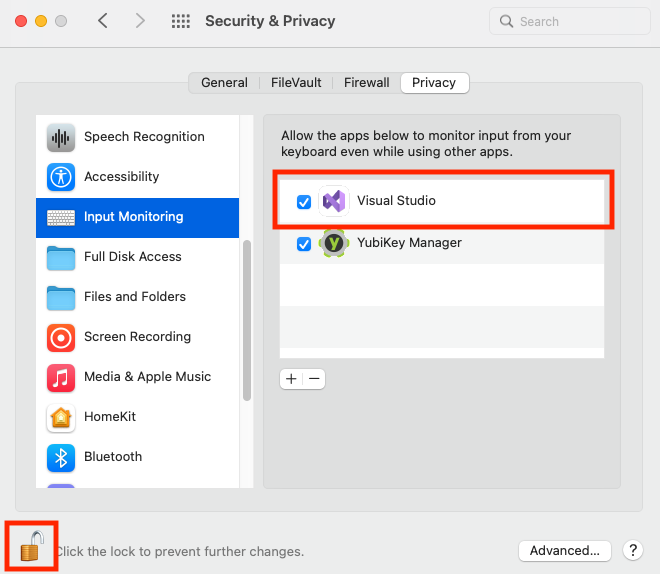
If you are building a macOS application, your users must also go through these same steps to enable input monitoring.
Additionally, developers must add the following entitlements to their Entitlements.plist file (Entitlements.plist is created automatically when you create a new macOS application project in Visual Studio):
com.apple.security.smartcardcom.apple.security.device.usb
Fluent interface
The API implements a fluent interface. This design allows you to easily and concisely chain class methods together. For example:
using (OtpSession otp = new OtpSession(yKey))
{
otp.ConfigureYubicoOtp(Slot.ShortPress)
.UseSerialNumberAsPublicId()
.UsePrivateId(privateId)
.UseKey(aesKey)
.Execute();
}
The code above shows how to configure the short-press slot of a YubiKey to generate Yubico OTPs (and sets the public ID
to the key's serial number, the private ID to privateId, and the AES secret key to aesKey).
The Execute() method
You may notice in the how-to guide examples that the Execute() method is called after the other OTP operations methods.
**In order to apply changes to the YubiKey from any Yubico.YubiKey.Otp.Operations class method, you must call Execute(). **
So for the previous example, this means that the Yubico OTP configuration will not be applied to the short-press slot of the YubiKey until Execute() is called.
Slot reconfiguration and access codes
If a slot you wish to reconfigure is protected by an access code, you must provide that access code
with UseCurrentAccessCode() during the reconfiguration operation. Otherwise, the operation will fail and throw the
following exception:
System.InvalidOperationException has been thrown. YubiKey Operation Failed. [Warning, state of non-volatile memory is unchanged.]
For more information on slot access codes, please see How to set, reset, remove, and use slot access codes.