Configuring Workflow Connections
In this step you will authorize and configure the Create shipment workflow connections.
Generating an Authorization Token
When you add a Yubico card to a flow the first time you are prompted to authorize the connection. This requires an API token for your organization, generated in the YubiEnterprise Console. Once you have configured the connection and saved the API token, you can reuse it for other YubiEnterprise-related actions. To generate the token if not already done, see Generating API Tokens
Creating Connection from Okta Org
Do the following to create the connection from the Okta org:
In the Okta Admin console, open Workflows and click Connections > New Connection.
Locate and select the Okta connector icon.
Add a display name for the connection in the Name field, and provide a description.
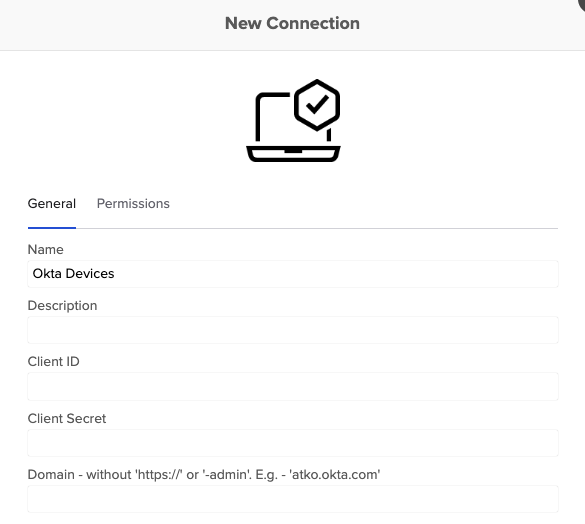
Enter the Client ID and Client Secret values provided in Okta Workflows OAuth.
In the Domain field, enter your Okta org domain without
https://, for example, company.okta.com. If your org uses a custom domain, enter the custom domain.Click Create.
Creating Connection from Yubico Org
Do the following to create a connection from the Yubico org:
If not already done, generate an API token as described in Generating an Authorization Token. Save the API token in a location from where you can easily copy and paste it.
In the Okta Admin console, open Workflows and click Connections > New Connection.
Locate and select the Yubico connector icon.
Provide a display name for the connection in the Connection Nickname field, paste the previously generated API token into the API Secret field.
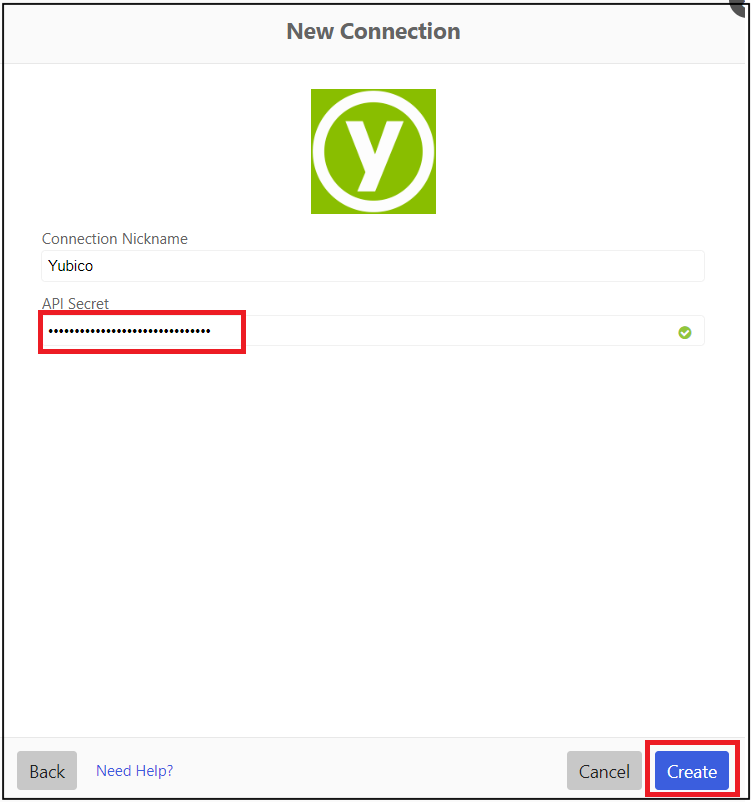
Click Create.
Updating the Create Shipment - Group Add Flow
If requesting a pre-registered YubiKey via the Group Add flow, you will need to add customization and product IDs to the Create shipment - Group Add flow as described in the following:
In the Okta Admin console, open Workflows, select Flows and open the Create shipment trigger - Group add workflow.
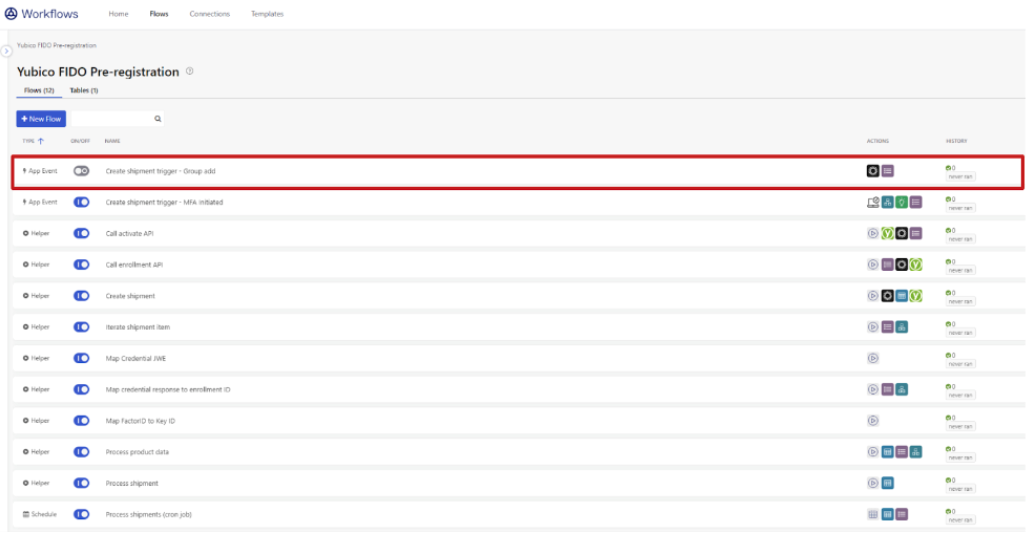
In the Create shipment page, open the dropdown menu on the Edit Conditions card.
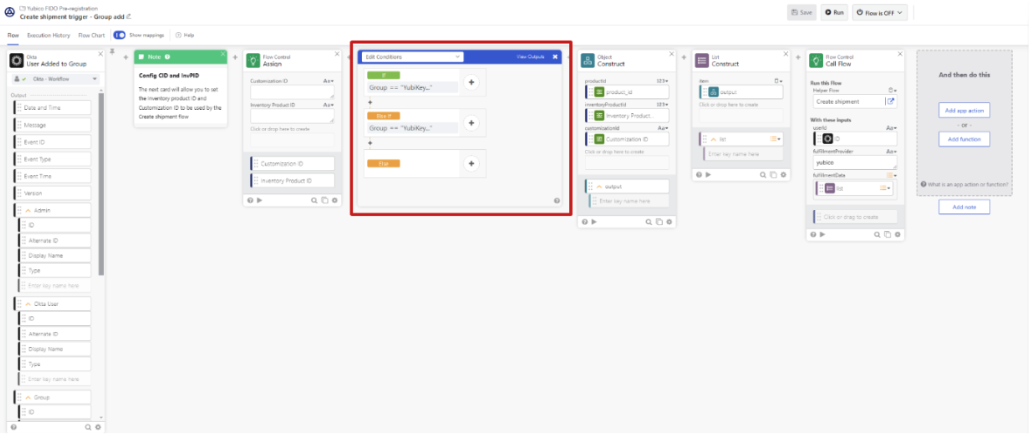
Update the fields as described below using input values provided by Yubico during onboarding of your organization. Note that in this example, the
product_idis “1” for key model YubiKey 5 NFC and “29” for key model YubiKey 5C NFC. For more information, see LINK.- If product_id (for YubiKey 5 NFC): Your Customization ID.
- If inventory_product_id: Your Subscription ID.
- Else if product_id (for YubiKey 5C NFC): Your Customization ID.
- Else if inventory_product_id: Your Subscription ID.
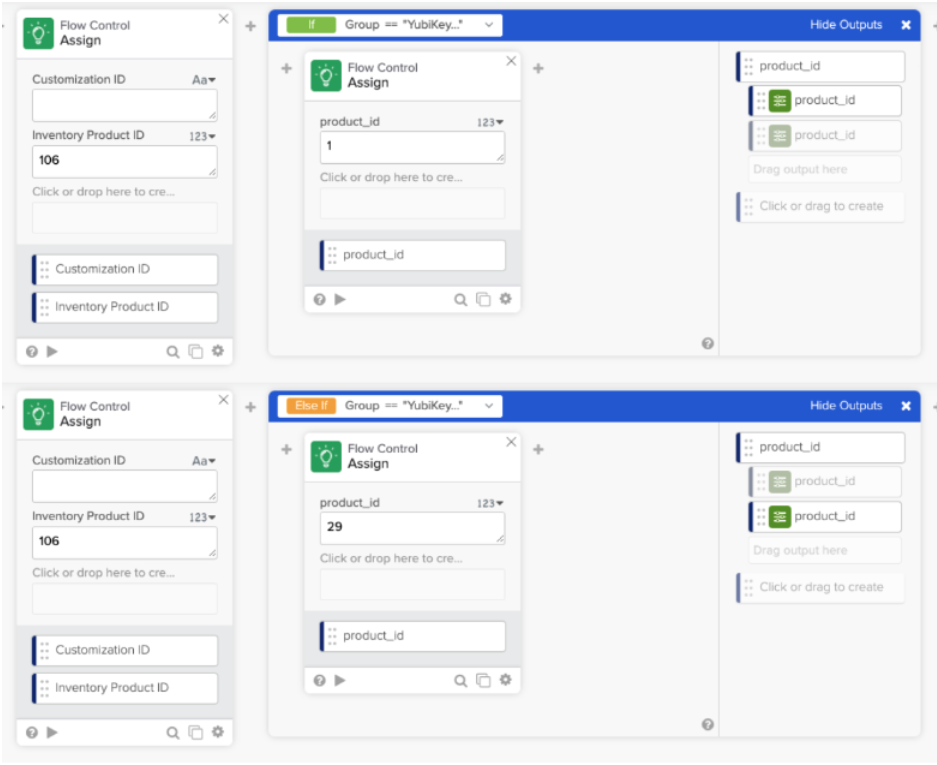
Click Save.