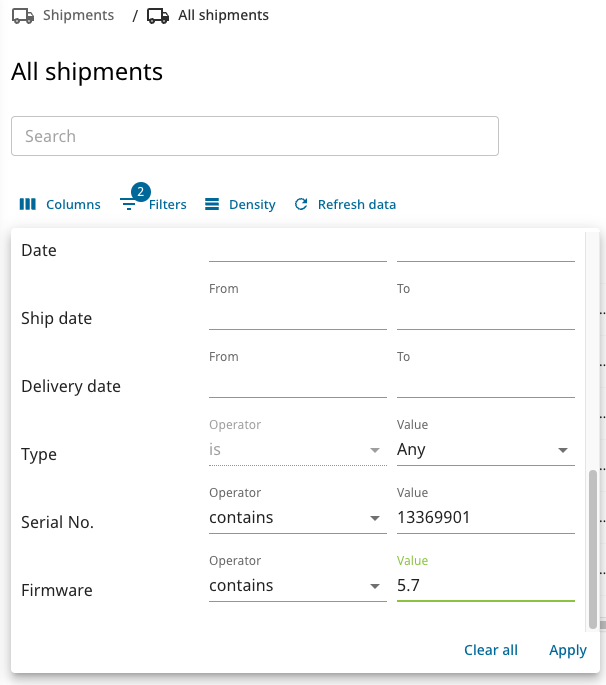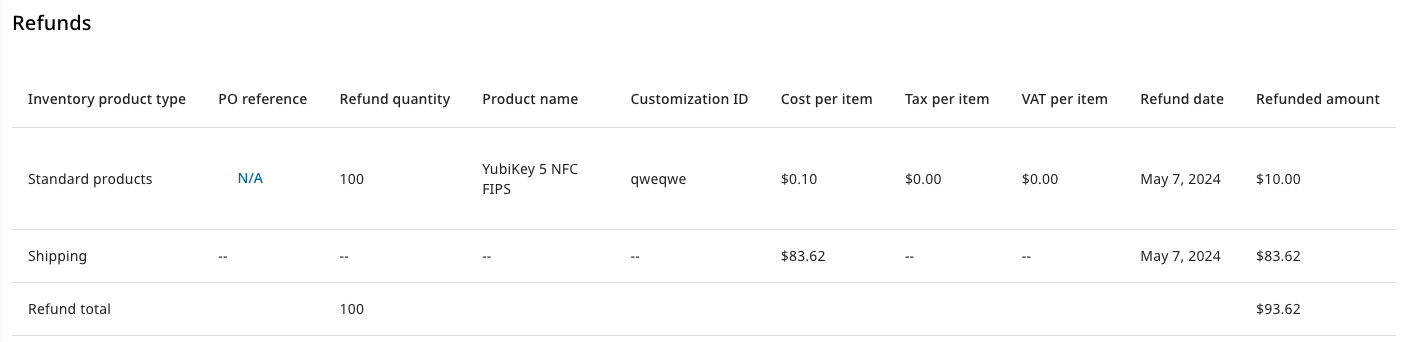Customizations
YubiKeys can be customized, for example pre-configured to meet specific needs for an organization, or pre-programmed with end-user specific credentials using the FIDO Pre-reg service. Customizations also include laser etching and custom packaging of YubiKeys. For information about customization services, contact Yubico Support.
When you order a YubiKey with custom configuration, a Customization ID is used to represent the applicable customization included in the final product that you will receive. The Customization ID is unique for a configuration but is not specific for a key model (form factor). You can associate a Customization ID with a more user-friendly Customization label of your own choice.
A Customization ID can be associated with multiple organizations. An organization can for example have sub-entities in different countries to which they want to ship keys with a specific configuration.
The Customization ID is needed for example when configuring the shipment request workflow for ordering shipment of pre-registered YubiKeys.
Viewing Customizations
To view available customizations for your organization, click Customizations in the left menu. The Customizations page appears providing an overview of customizations for your organization.
Note
The Customizations page is only visible if your organization has at least one associated Customization ID. If your organization is not using custom keys, you will not see this page.
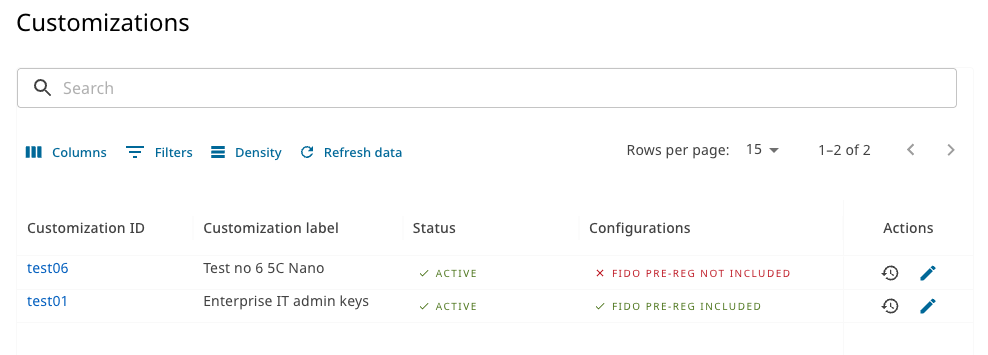
The Customizations page displays the following information:
- Customization ID - The unique ID for a specific customization. Click the link to view customization details.
- Customization label - A user-friendly name associated with the Customization ID. See Adding Customization Labels.
- Status - The state of the customization record. Can be one of the following:
- Approved - Custom configuration is ready to be added to sales orders.
- Active - Custom configuration is in use for order fulfillment.
- Decommissioned - Custom configuration is discontinued and is no longer fulfillable.
- Configurations - Shows if the customization includes FIDO Pre-reg (pre-registered keys).
- Actions - Options for adding and editing customization labels and viewing the change history.
Use Search and Filters to filter the list by one or more fields to locate a specific customization ID to view its details.
Modifying the Table View
You can modify the appearance of the table and the data displayed using the controls at the top of the page.
- Columns - Determine which columns will be shown in the table. Click Columns and select or deselect the desired columns. Click Reset to return to a previous selection. You can also drag and drop the columns to place them in a desired order on the page.
- Filters - Filter data to be displayed. Click Filters, select an Operator and a Value, and click Apply. Available filter fields depend on the data in the table of the Console page you are working with. Click Clear all to remove the selected filters.
- Density - Determine the space between rows in the table, for example “Compact”.
Viewing Customization Details
The Customization details page provides an overview of the details for a specific customization.
To open the Customization details page, in the Customization ID column on the Customizations page, click the ID link of the desired customization.
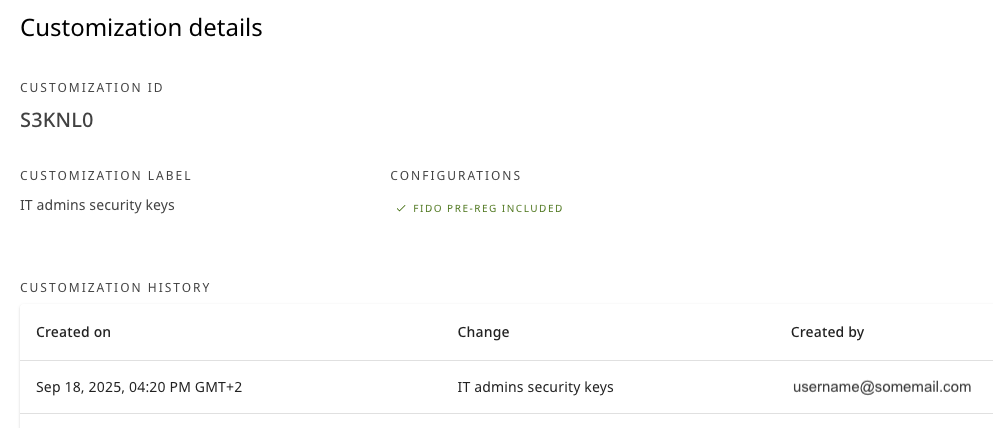
The Customization details page displays the following information:
- ID and label for the customization.
- CONFIGURATIONS - The configurations included in the customization, for example FIDO Pre-reg (pre-registered keys).
- CUSTOMIZATION HISTORY - Overview of updates to the customization, for example when a customization label was added or changed, and by whom.
Adding Customization Labels
The Customization ID consists of a string of numbers and letters. To make it easier for users to identify a specific customization, Console Owners can add user-friendly Customization labels to Customization IDs associated with their organization.
Customization labels can be shared between organizations, for example if your company has sub-entities in different countries to which you want to ship custom YubiKeys. Customization labels can be viewed by all organization members, but only organization Console Owners can add and update labels. Yubico can view but not update Customization labels.
To add or edit a Customization label for a Customization ID, do the following:
- Click Customizations in the left menu to open the Customizations page.
- Click the Edit icon in the Actions column for the desire Customization ID.
- Add the desired customization label, for example “YubiKey 5 NFC sales offices”.
- Click Save.
Note
If a Console Owner for an organization updates a customization label, the change will be reflected in all organizations associated with that specific Customization ID.
Customization labels will also be displayed on purchase orders , shipment details, and refunded shipments. If no Customization label has been added, the Customization label column is empty.
Viewing Change History
To view the change history for a customization label for example for auditing purposes, click the clock icon for the desired Customization label in the Customizations page. The history information includes the date when a change was made, the updated customization label, and the email of the user that made the change.
Finding a Customized Shipment
To locate a shipment containing specific customizations, you can filter shipments on serial number and firmware version, if you know this information. This is useful for example to view the status of a specific shipment request.
On the All shipments page, click Filters and enter values in the Serial No. and/or Firmware fields.
Viewing FIDO Pre-reg Shipment Information
For FIDO Pre-reg (pre-registered keys) type of shipments, you can view customization details associated with each key in a specific shipment. The information includes serial number and firmware version, and is displayed after the shipment has been processed by Yubico Fulfillment Center and the shipment is moved to state “Shipped: in Transit”.
To view customization details for custom keys in a shipment, do the following:
Click All shipments in the left menu.
Click the ID for a shipment of type “AUTO FIDO PRE-REG” for which you want to see customization details. Ensure that the selected shipment is in state “Shipped: in Transit” or later.
In the Shipment details page, scroll down to the Item details section and click Details in the Action column for the applicable key model to expand the view.
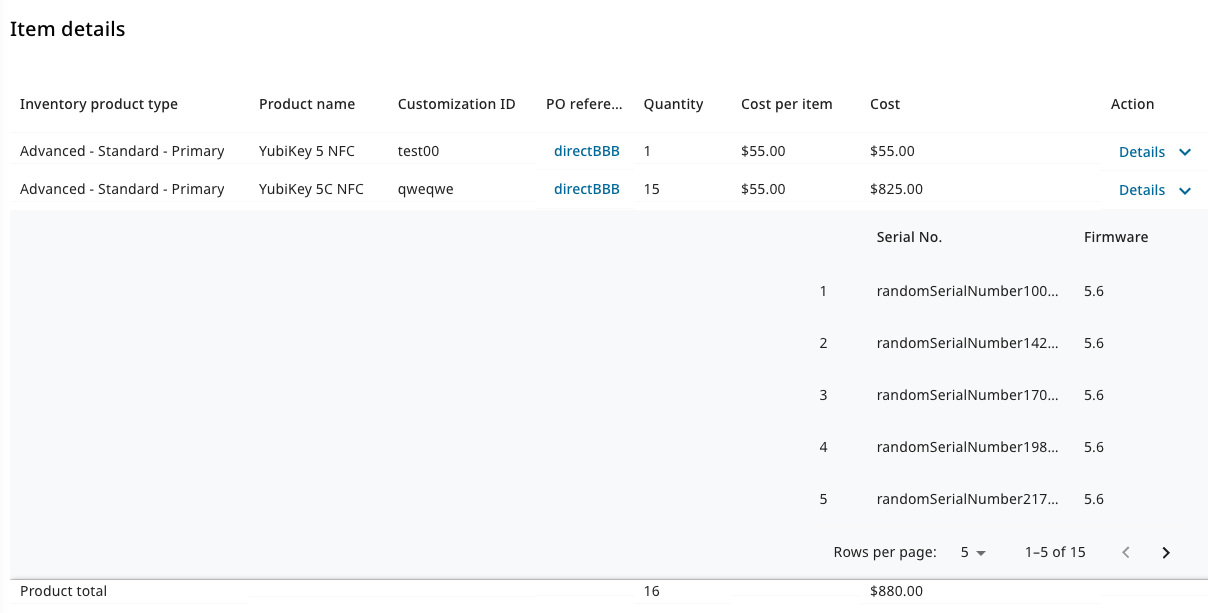
The following information is displayed:
- Serial No. - A unique number identifying a pre-registered key.
- Firmware - The version number for the firmware used on the pre-registered key.
Each customization has its own Customization ID identifying the type of customization applied to the keys. In the example above, the shipment request contains a total of 16 keys of models “YubiKey 5 NFC” (one key) and “YubiKey 5C NFC” (15 keys).
Viewing Customizations in Refunds
Just as for other types of shipments, you can view refunds for customized shipments. If the refunded shipment includes custom keys, the Customization IDs are listed in the Refunds section of the Shipment details page.
For more information, see Viewing Processed Refunds.