Authenticating with Smart Card on iOS
Now that you have imported your smart card certificates onto your YubiKey and provisioned the public portions of the certificates to your iOS Keychain through Yubico Authenticator, you are ready to use the Smart Card on iOS feature to authenticate to the websites corresponding to your provisioned certificates on Safari.
Follow the steps below for guidance on how to use the Smart Card on iOS feature.
Authenticate to a Website on Safari
Click the compass icon to open the Safari browser on your iOS device.
Enter the URL of the website you’d like to authenticate to. The website must correspond to a public certificate stored in your iOS Keychain.
If you have more than one certificate stored in your iOS Keychain, or if you are browsing in private mode on Safari, you will be asked to confirm which certificate you’d like to use for authentication. Follow the prompts as necessary.
A pop-up from Yubico Authenticator will appear at the top of the screen. Click on the pop-up to begin the authentication.
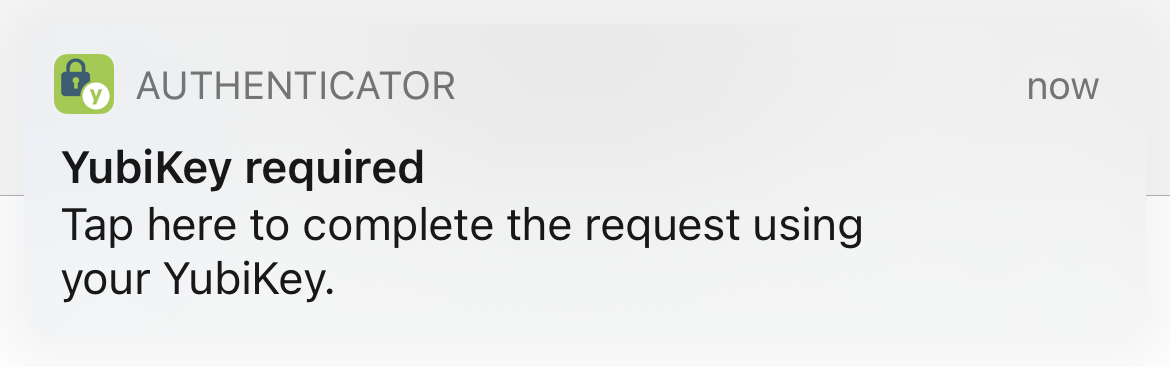
Insert your YubiKey into your iOS device, and type in your PIV application pin. If you are using an NFC-enabled YubiKey, enter your PIN first and then tap your key to scan.
Note
Lightning is currently the only supported physical connection type for iOS and iPadOS devices. NFC wireless connections are supported on iOS but not on iPadOS. For a complete breakdown of Yubico Authenticator functionality by platform and connection type for each YubiKey model, see the Yubico Authenticator Functionality table.
The default PIV application PIN is 123456. If you reset your PIN using YubiKey Manager, enter that number here. If your YubiKey is managed by your organization, reach out to your admin for your PIN.
Caution
You only have three attempts to enter the correct PIN before your YubiKey is locked.
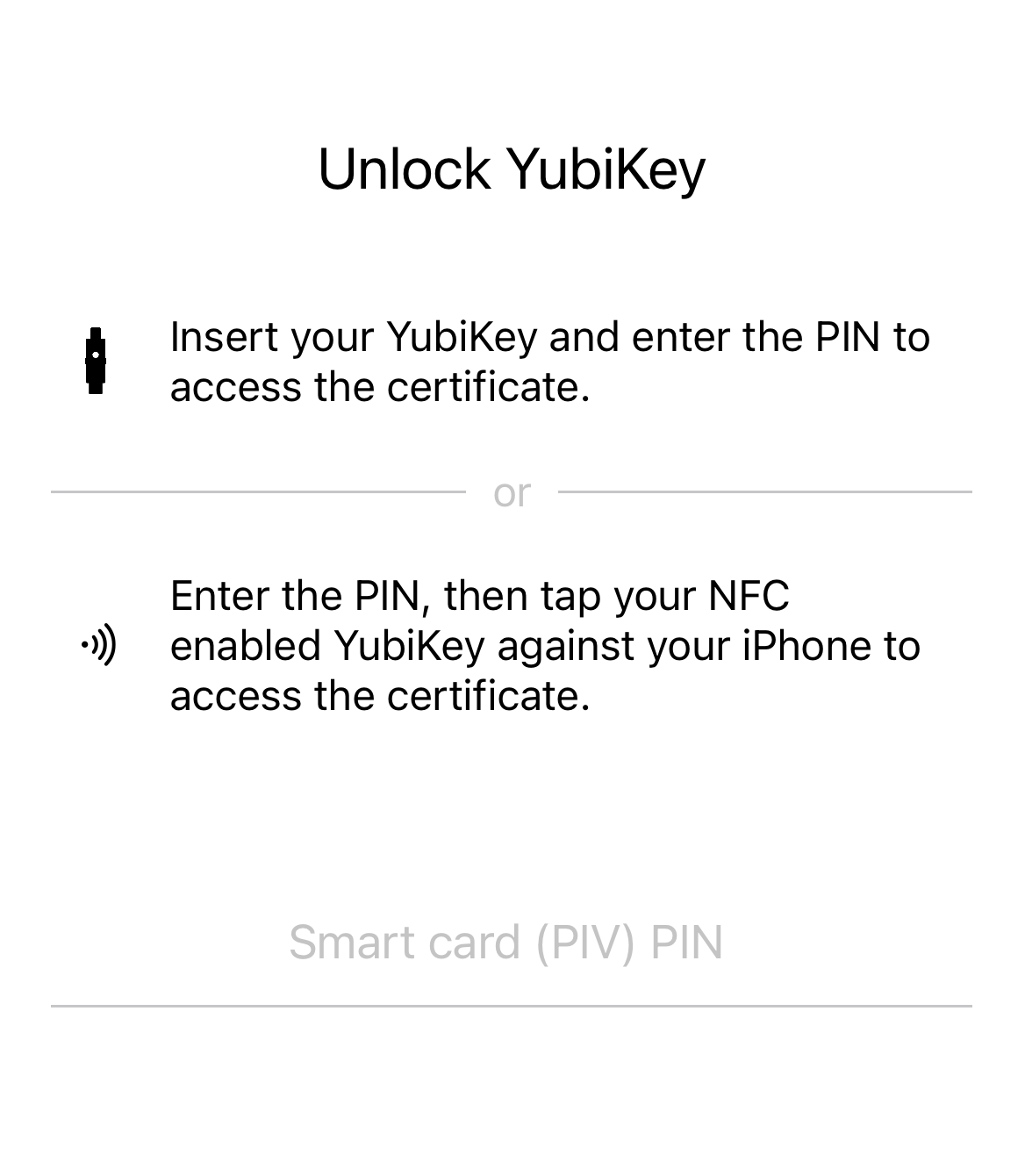
If you entered the correct PIN and authentication was successful, you will see a green check mark. Click on Safari in the upper left corner to return to your browser.
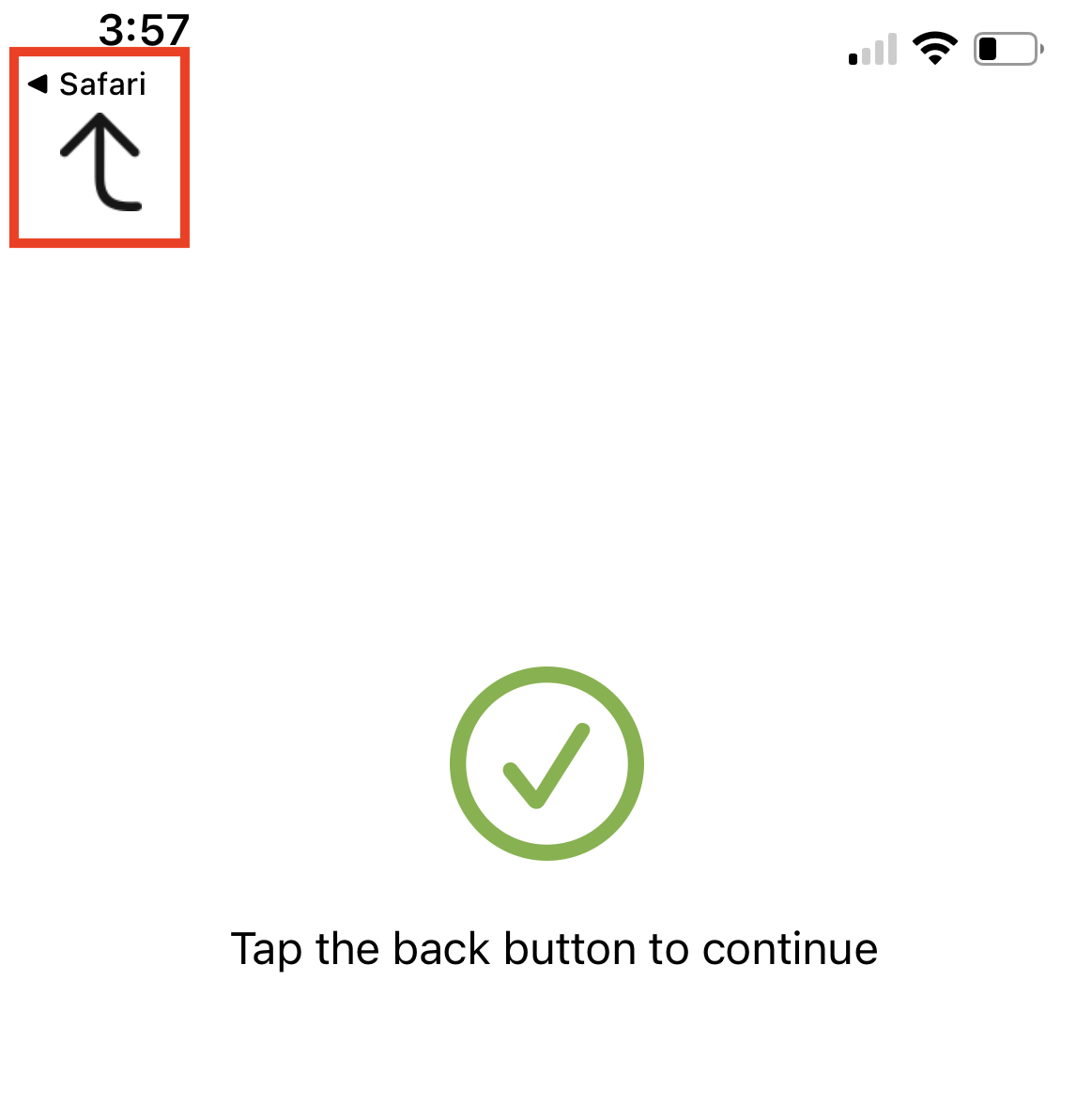
After returning to Safari, you will be logged into the website.