Smart Card on iOS Troubleshooting
Running into issues using the Smart Card on iOS feature? Check the guidance below for possible solutions.
Web Browser Does Not Trigger the Yubico Authenticator Application
Problem: when trying to authenticate to a website, the browser does not trigger the Yubico Authenticator application, and the pop-up that allows you to complete your authentication request does not appear. You may have received a timeout error or a message about an inability to create a secure connection.
Solution: iOS Focus modes, such as Do Not Disturb, Sleep, Personal, and Work, suppress notifications, including the Yubico Authenticator pop-up. If you have a Focus mode turned on, you will see the mode’s symbol on your lock screen (e.g. Do Not Disturb uses a moon symbol). To use the Smart Card on iOS feature with Yubico Authenticator, you must turn off all focus modes or add Yubico Authenticator as an Allowed Notification for each mode.
Toggle Focus Modes Off
To toggle your Focus modes off, do the following:
Open your Control Center.
Select the Focus icon and toggle all modes to the off position.
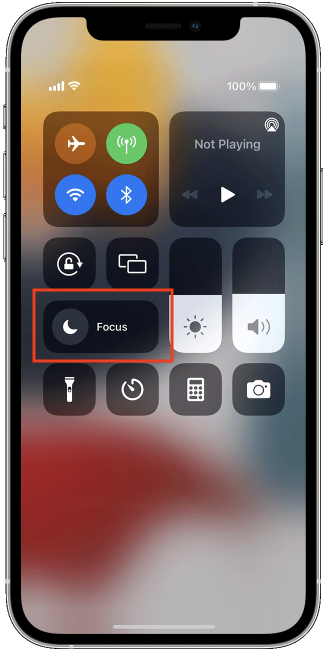
Add Yubico Authenticator as an Allowed Notification
If your device is running iOS/iPadOS 15 or higher, and you would like to keep your Focus modes on while using the Smart Card on iOS feature, you may instead add Yubico Authenticator as an Allowed Notification.
Go to Settings > Focus.
Click on each Focus mode (Do Not Disturb, Personal, Sleep, and Work), select Allowed Notifications, and choose the Yubico Authenticator application.
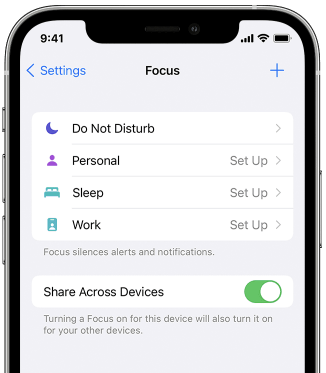
To file a support ticket with Yubico, click Support.